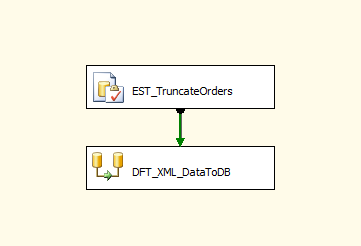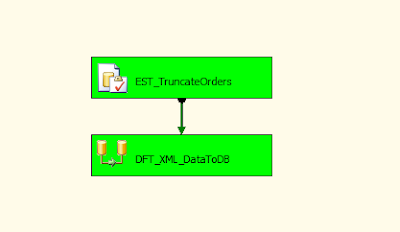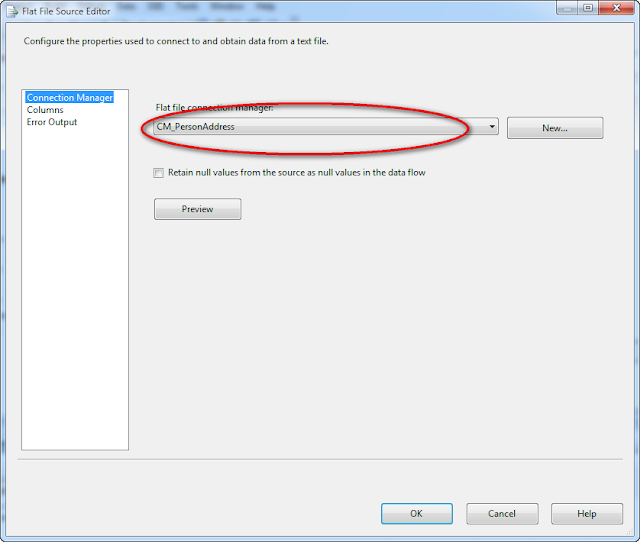SSIS Step by Step 001 - Load data from a flat file
Requirement & Preface
We are going to load data from a flat file, data format in flat file as blow:
AddressID,AddressLine1,AddressLine2,City,StateProvinceID,PostalCode,SpatialLocation,rowguid,ModifiedDate
1,1970 Napa Ct.,NULL,Bothell,11,98011,NULL,9AADCB0D-36CF-483F-84D8-585C2D4EC6E9,2002-01-04 00:00:00.000
2,9833 Mt. Dias Blv.,NULL,Bothell,79,98011,NULL,32A54B9E-E034-4BFB-B573-A71CDE60D8C0,2003-01-01 00:00:00.000
3,7484 Roundtree Drive,NULL,Bothell,79,98011,NULL,4C506923-6D1B-452C-A07C-BAA6F5B142A4,2007-04-08 00:00:00.000
4,9539 Glenside Dr,NULL,Bothell,79,98011,NULL,E5946C78-4BCC-477F-9FA1-CC09DE16A880,2003-03-07 00:00:00.000
5,1226 Shoe St.,NULL,Bothell,79,98011,NULL,FBAFF937-4A97-4AF0-81FD-B849900E9BB0,2003-01-20 00:00:00.000
This file has a file header and multiple records, data in rows are delimited by a comma.
We load all data from this flat file into a table in database.
Steps
1. Create a demo database, all demos in 'SSIS Step by Step' bases on this database, so you can use below script to create a demo database.
---------------------------------------------------------------------------
---------------------------------------------------------------------------
IF EXISTS (SELECT name FROM sys.databases WHERE name = N'SSISDemoDB')
/**
Make sure there's a folder (E:\Projects\Database) in your local machine,
or you can change the folder name **/
CREATE DATABASE
SSISDemoDB ON
PRIMARY
( NAME = N'SSISDemoDB_Data', FILENAME = N'E:\Projects\Database\SSISDemoDB_Data.mdf' , SIZE = 174080KB , MAXSIZE = UNLIMITED, FILEGROWTH
= 16384KB )
( NAME = N'SSISDemoDB_Log', FILENAME = N'E:\Projects\Database\SSISDemoDB_Log.ldf' , SIZE = 18432KB , MAXSIZE = 2048GB , FILEGROWTH =
16384KB )
2. Create a demo table which will save data from the flat file. This table will be used again in next blogs.
---------------------------------------------------------------------------
---------------------------------------------------------------------------
IF EXISTS (SELECT * FROM sys.objects WHERE object_id = OBJECT_ID(N'Address') AND type in (N'U'))
[AddressID] [int] IDENTITY(1,1) PRIMARY KEY NOT NULL,
[AddressLine1] [nvarchar](60) NOT NULL,
[AddressLine2] [nvarchar](60) NULL,
[City] [nvarchar](30) NOT NULL,
[StateProvinceID] [int] NOT NULL,
[PostalCode] [nvarchar](15) NOT NULL,
[SpatialLocation] [geography] NULL,
[rowguid] [nvarchar](120) NOT NULL,
[ModifiedDate] [datetime] NOT NULL
3. Create a SSIS solution, choose Integration Services Project
4. Change the package name and drag a Data Flow Task from Control Flow Items to Control Flow.
And change the data flow task name to be DFT_LoadFlatFiles
5. Go into DFT_LoadFlatFiles and drag a Flat File Source to Data Flow.
Change the name of flat file source to be FFS_PersonAddress.
We need to click FFS_LoadFlatFiles and to build a flat file connection manager which is band to this component and connect to a flat file.
6. See this Flat File Source Editor, we need to build a connection manager first, click the 'New' button.
7. Input descriptions for a connection manager first.
Then browse the incoming file where the data exists.
You can copy the data where I post in Requirement & Preface and save to a flat file, then browse and choose this file.
Here's my test file.
Notice the format - Delimited
And choose Column names in the first data row. Because the testing file do have a data header.
8. Click Columns, see our Row delimiter should be {CR}{LF} and Column delimiter - Comma.
Actually, we have many choice, but in current flat file the column are delimited by Comma.
9. Click Advanced, we need to choose the proper data type for SSIS transformation. There's difference about the data type between SQL and SSIS.
The table script for Person Address we can see here:
[AddressID] [int] IDENTITY(1,1) PRIMARY KEY NOT NULL,
[AddressLine1] [nvarchar](60) NOT NULL,
[AddressLine2] [nvarchar](60) NULL,
[City] [nvarchar](30) NOT NULL,
[StateProvinceID] [int] NOT NULL,
[PostalCode] [nvarchar](15) NOT NULL,
[SpatialLocation] [geography] NULL,
[rowguid] [nvarchar](120) NOT NULL,
[ModifiedDate] [datetime] NOT NULL
For NVARCHAR SQL Data type, we use Unicode string [DT_WSTR] in SSIS.
For INT in SQL data type, we use four-byte signed integer.
Other please see pictures.
Besides, [SpatialLocation] [geography] NULL, we can't transfer it in SSIS directly, there's no mapping data type in SSIS, if we have to process it we need to write script to handle it. In this article, we aren't going to process this column.
10. Back to Flat File Source Editor. See we have already built a Flat file connection manager.
Click Columns where we can decide which columns we need to pass into next SSIS component.
Sometimes, a flat file may include many columns, but we may only choose some columns to pass to next component and insert them to a table.
In this demo, we choose all columns to pass.
Click OK, then back to Data Flow Design window. We can see there's a flat file connection manager instance exists in Connection Manager pane.
In data flow, we have created a 'Source', obviously this source is a flat file, then we are going to choose a destination component which should be a table.
11. See Data Flow Destinations, drag a 'OLE DB Destination' to data flow and change name to be 'DST_PersonAddress'.
Drag the green connection arrow from FFS_PersonAddress to connect to DST_PersonAddress, that means the columns we choose in FFS_PersonAddress will as an output columns pass to DST_PersonAddress.
12. Double click DST_PersonAddress, edit it as blow ways.
We need to built a connection from SQL Server to this component, so click 'New' to create a OLE DB Connection manager.
Because we use local machine, so we server name - localhost
Then we can choose the demo database from the list.
Click OK, see we get a data connections from local server and demo database.
Click OK.
13. We can find another connection shows in Connection Manager Pane.
So there're two connections.
First connection - to build a connection from a flat file to FFS_PersonAddress
Second connection - to build a connection from a database table to DST_PersonAddress
Between FFS_PersonAddress and DST_PersonAddress, we connect them and FFS_PersonAddress will pass the values from flat file to DST_PersonAddress, thus, data from flat file will go into the database table.
Right click and execute this package.
Green..is OK.
I will add error process in later tutorials.
Validate data in database table, congratulation ! we done!